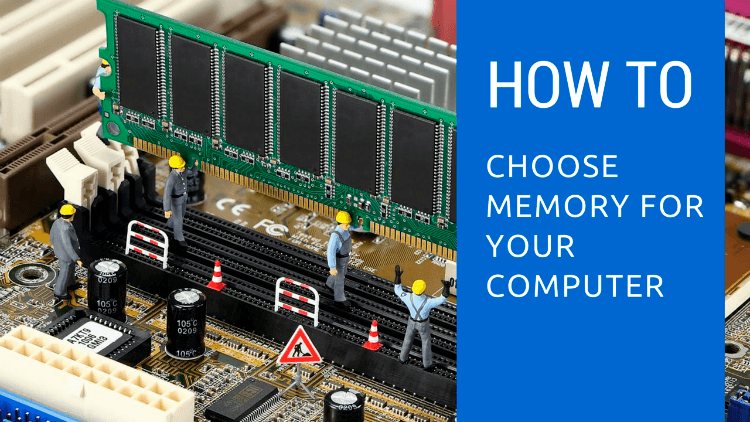At the moment, there are many memory manufacturers that make desktop, laptop and server memory. Some of the most popular ones that we frequently use are Kingston, G-Skill, Corsair and Patriot. While there are many others, these 4 provide some of the best memory you can buy for your custom computer. If you have a brand preference, you can pick any one you like, as brand is not as important as much as the specifications of the memory modules. However, the brands we recommended above are a good starting point if you’ve never shopped for memory before.
Acronyms Galore
Before we get started there are a lot of acronyms used to describe computer memory. Let’s briefly review what they stand for and what they mean:
- RAM: random access memory
- SDRAM: synchronous dynamic random access memory
- DDR: double data rate
- DIMM: dual in-line memory module
- SO-DIMM: small outline dual in-line memory module
Important Classifications
Before we begin talking about specific memory properties, some of the major ones include the standard or type. Just like CPU’s come in different sockets, memory modules come in different standards. For example, you can have DDR, DDR2 , DDR3, or DDR4 memory. These are the different generations of computer memory, and are not cross-compatible with one another. Your choice of motherboard will dictate the type and capacity of the memory you should buy. DDR4 is the most recent memory standard and is currently offered on many new models of motherboards. If you’re buying a motherboard that supports the older DDR3 standard, then make sure you get the DDR3 memory.
It’s also important to know that laptop RAM is not compatible with desktops. Laptops use SO-DIMM, whereas desktops need DIMM. These are differently sized modules of memory, and while they may use the same generation of technology, they will not fit in the same slots. Some mini PCs (like Intel NUCs) and all-in-one desktops are actually built on laptop components, and thus require the SO-DIMM laptop memory modules.
It’s important to know that memory is typically installed in pairs of memory modules. That’s why you usually see memory come in kits of 2 or 4 modules.
Memory Capacity
Each stick of memory is called a module. A kit of memory is typically 2 or more modules. Therefore if you see something like a 2x8GB, this is a 16GB memory kit. Why? Because there are 2 modules, each having 8GB capacity. When it comes to finding the right kit for you, there are some limitations.
- You can only install same number of modules as there are slots on the motherboard. If the motherboard has 4 slots, you can install up to 4 memory modules.
- You cannot exceed capacity per module over what the motherboard specifies. For example, if motherboard has a 4GB per module limit, you cannot install 8GB modules, they will not work.
Memory Speed
As for the performance specifications of memory, there are several items to look at:
- Speed, usually expressed in Mhz.
- Timing, usually referred to as CAS, but more on this later
- Voltage
Memory speed for most DDR4 modules ranges between 2133MHz and goes up over 3200MHz. CPU manufacturers will often list maximum supported memory speeds on the product page. For example, 2nd generation Intel sandybridge CPUs had maximum supported memory speed of 1333MHz. The new Intel Skylake processors and motherboards have maximum supported memory speeds of up to 3200MHz.
What does this mean? In order to receive support from CPU manufacturer, you need to run the maximum advertised speed. Can you run higher? Absolutely, but you will not receive support from that CPU manufacturer until the memory speed is configured correctly.
General rule of thumb to follow is that if you’re not planning to overclock memory, then sticking with the maximum supported memory speed set forth by CPU Manufacturer is the best idea.
Of course this only applies to the time of this guide. In the future, 4000Mhz may be the standard memory speed and would make sense to go for it.
Highly Technical Bits
As for timing, it can get very complex to understand, which is why manufacturers typically list the memory timing as just CAS 9 or something like 9-9-9-27. CAS 9 is the memory latency, and is the first number in the sequence of 9-9-9-27. In other words, 4 primary timing properties of memory are listed in a row such as 9-9-9-27. Memory timings can be very complicated to understand, especially when you get into the full list, but all you have to know is that in most real time applications, they don’t exactly make a huge difference.
When ran through benchmark tests, faster memory timings will show increased performance, but the increase is so minimal that for majority of PC users it simply isn’t worth bothering with the timings as they are mostly oriented towards overclockers.
Last bit of information you want to know about is the voltage. This is basically manufacturer recommended setting at which you should configure your modules. Leaving your BIOS settings on the motherboard to AUTO will typically get the correct voltage, but if you like to be precise, you can always manually force the correct DRAM voltage through BIOS.
Simplified
While the section above may have made your head hurt a little, we want you to know that you don’t need to overthink this too much. Simply focus on how much memory you want, pick the highest speed supported by CPU manufacturer, and you’re on your way. The specific settings are there for those who want the extra tweaking capabilities, but they are by no means necessary for daily operations. We at AVADirect do the rest of the work for you and focus on the technical bits, while all you have to worry about is just how much memory is enough.
Recommendations
A lot of our customers typically ask us “How much memory should I get?” The most obvious answer is: as much as your motherboard supports. However, this isn’t always ideal and your budget might not allow for such an upgrade. If that’s the case, here are some figures that should clear things up:
- We live in a 64-bit world now, so having at least 4GB of RAM is all but required. Some may find this is not enough memory for acceptable computer performance.
- 8GB of RAM is what I would personally consider the minimum for a new computer.
- 16GB of RAM is a sweet spot for those who multitask while playing video games, or those who like having multiple tabs open in their web browser.
- 32GB of RAM or more is only necessary if you know you’ll be using memory hungry applications such as Video editing software and others.
In other words, if you’re on an extremely tight budget, 8GB will do. If you’d like to have just enough, 16GB is the way to go. Finally, if you’re building a purpose built workstation or a server, you want as much memory as possible. Of course, as time goes on, applications will continue to demand more and more memory.
Troubleshooting Memory
Memory can be prone to frequent failures, but it’s one of the easiest components to test. We already have a memory testing guide which you can visit here: Testing Memory
It can help you isolate bad modules and find memory errors that cause instability and system crashes. Because memory is usually sold in kits, it’s typical that you might sometimes get a single defective stick. If you just got brand new memory and you’re experiencing system crashes, blue screen errors and others, then definitely check out our guide listed above to help you resolve that problem. Most manufacturers we’ve listed earlier in this guide have excellent customer service and replacement plans, and some even have upgraded shipping plans for certain memory modules.
Conclusion
While at first glance it might appear that the memory choices can be difficult, they really aren’t. We’ve already covered most recommended brands, speeds and capacities. These 3 items will be all you need to pick the right memory for you. With this information you will be able to find best memory that will fit any budget.
We haven’t discussed server and laptop memory because they tend to follow the same rule as Desktop memory. You have to make sure you buy the correct standard and everything else applies. Speed, fitment, brand and others are shared across the board.
Server memory will usually provide additional features on top of desktop memory such as Error Correction (ECC), which can resolve memory problems while the system is running and not cause issues. If you’re building a server, then these extra features can come in handy however be aware that the price of memory goes up significantly as you add more features. Unless you’re specifically building a server, you will do fine with standard desktop memory.