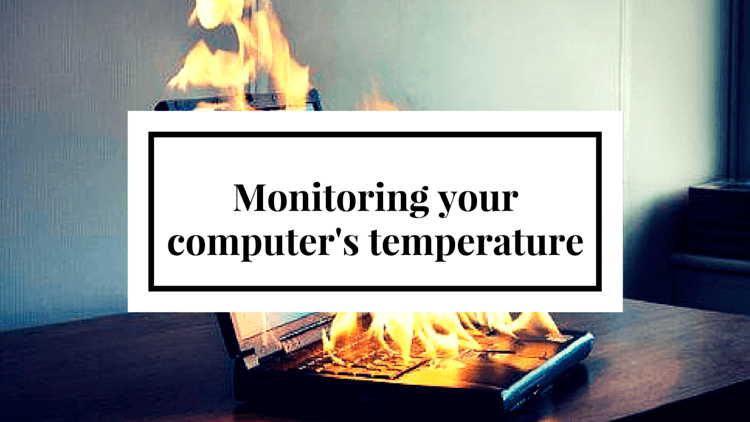Often times your computer may run into issues such as freezing, locking up and restarting on it’s own, sometimes even doing so and displaying a BSOD (Blue Screen of Death) crash. Majority of these problems can be linked directly to one component or several suffering from overheating.
What causes overheating?
- Poor or non-existent airflow inside your computer case
- Dust buildup on fans and heatsinks
- Poor contact of the heatsink with the hot component
- Lack of thermal conductivity between the component and heatsink (e.g Thermal paste needs reapplying)
- Failure of cooling devices such as fans, pumps, etc.
- Overclocking and overvolting the components beyond their designed specifications
How to monitor computer system temperatures
The best way to monitor the temperatures of your system is by downloading one of many free tools out there designed to read the sensor data.
Most common temperature monitoring tools:
- RealTemp
- CoreTemp
- SpeedFan
Temperatures associated with the word Core are usually Processor temperatures. Temp marked readings are usually ambient sensors, but may differ from system to system. GPU is the video card and HD are the hard drives.
Common temperatures for standard hard drives is between low 30s to high 40s degrees Celsius depending on the environment.
Common temperature for video cards is between mid 30’s on idle and hovering around 70C under load, with some cards being +/- 10C.
Processors usually sit around mid 30s to mid 40s during idle, and they tend to go up to approximately 60C under load when using stock heatsinks. Aftermarket coolers generally improve temperatures and tend to bring the load to about mid 40s to mid 50s for most CPUs. Overclocking will affect temperatures greatly, so if your system is overclocked, it may show higher temperatures, sometimes reaching 70C.
Detecting Overheating
If your temperatures seem high even on idle, then the system is probably overheating under load and the best thing to do is to make sure all cooling components are working correctly and that the system is free of dust and debris that collects over time. You can use a can of compressed air to clean out most of the dust in the system. If these solutions don’t help, re-applying of thermal compound may fix the problem.
It is possible that the unit is operating normally on idle, but overheating under load. You can try to use the system as you normally would while the program is running. Coming back after 5-10 minutes of work and you should see increase in temperatures. If they are too high, for example your CPU is reaching temperatures of 80C or above, this would indicate that it is not getting proper cooling.
Conclusion
Overheating is especially prevalent in custom gaming PCs because users are typically pushing their computers to the limit for their performance, and may be using high end components that create heat and overclocking them beyond their specifications.
In most cases, you can eliminate great amount of problems due to overheating by simple keeping up with the frequent system cleaning. Generally, you should use compressed air to clean your system at least once a month, depending on how dusty the environment is that they system is sitting in.
In other cases, especially if your system is quite a few years old, the thermal compound may be losing it’s conductivity and therefore needs to be reapplied.
Overheating may also be caused by the cable management (or lack thereof) inside of your computer. If air circulation is blocked by a spaghetti of cables inside the computer case, the air won’t cool your processor or other components efficiently.
For all other issues, they’re typically related to failure of certain components. Inspect all of your cooling fans, as well as pumps if you have liquid cooling systems and make sure they are operational. If not, check their connections and/or replace as necessary.
*Disclaimer: AVADirect and its Staff are not responsible for any damage to software/hardware, loss of data or personal injury by following our How-To guides. These guides are provided only as an aid to help you troubleshoot system problems. If you do not feel comfortable performing these steps its always best to send in your system to a local repair shop or contact an appropriate technical support line for additional assistance.